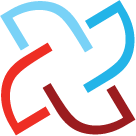In these strange times it may feel as if the airline job of your dreams is completely out of reach. With so many pilots grounded and hiring at an all time low, preparing for interviews may seem pointless. We completely understand. But if you have a little extra time on your hands, now is the perfect time to sit down with your logbook and make sure everything is in order. We have put together just the tool to help you quickly and easily spot any small errors that might be affecting your totals, so that in a matter of minutes you can make any necessary corrections for a perfect logbook.
LogTen Pro's new Flight Audit Report analyzes your data and runs it against a collection of preset criteria of common errors. If an entry meets any of that criteria it will be displayed in the report, so that you can check over just those entries carefully to determine if they need to be corrected. This way, you can have a perfect logbook without having to look at every single flight. No one has that kind of time. And to save you even more time, you can run this report and make corrections right on your iPhone or iPad!
What exactly are these mysterious criteria that the report looks for?
Entries over 24 hours are usually made in error, so if a flight has more than 24 total hours logged it will show up for review.
Entries without Total time, so long as they are not scheduled future entries, will show up on the report so that you can ensure that the flight was not logged by mistake.
Entries without an Aircraft Type can cause much bigger issues in LogTen Pro, as the software uses that information to automatically calculate totals like SEL, MEL, Jet, and Turbine. It is important that you always have a Type associated with each of your flights (even if it is a simulator or training device) to ensure that all of your totals are correct.
Entries where Total seat time (PIC/SIC/Dual/P1US) is different than Total time could denote an error. This section will display if Total time does not equal PIC + P1u/s + SIC + Dual Rcvd in any of your entries. The report also looks for flights where total Night seat time is different than total Night time.
Sim entries with simulator time logged in a non-simulator Type are almost certainly logged in error, so the report will show you these entries so that you can correct the Type to a simulator. This can happen pretty easily when you have, for example, both an A330 and an A330 Sim entered into your logbook, but it is something that might be hard to spot without the help of the report.
Entries with no simulator time logged in a simulator Type are also an easy error to make and a hard one to spot. This section will display if there is an entry without time logged in the Simulator time field but the Type logged in the entry is entered as a Simulator Category (Simulator, Training Device, and PCATD.) This is essentially a reverse of the scenario above and can quickly be fixed by adding the correct Type.
Possible Duplicate Entries benefit from a quick check to confirm that you don't have the same flight entered more than once. This section will display if you have flights that contain either an actual Out time or a Scheduled Out time and the following data is identical: Date, From/To, Flight #, and Total Time. The entry must contain an actual Out time or a Scheduled Out time for it to be included in this section.
Last but not least, the Flight Audit Report also scans all of your Aircraft Types for possible errors. These can include things like entries without a Category, entries without a Class, and entries without an Engine Type. Because LogTen Pro uses this data in multiple different calculations, you could see incorrect totals if this data is missing from any of your Types!
With the help of this report you can march into any future interview knowing that you have the tidiest and most accurate logbook possible! If you have any questions about the report or need help correcting any entries that show up, you can reach out to our support team here! Want to see what the Flight Audit Report looks like for yourself? Watch our tutorial video here, or read more and download the report right into your LogTen Pro app here.